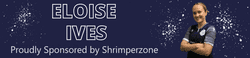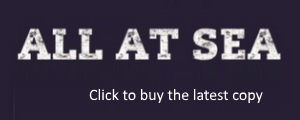Pubey
Guest
to all the nerds out there.
In Firefox each bookmark has its own little logo/image in the toolbar (So SZ has the football, Facebook has the F logo, etc etc). When building a website how do I assign an image to do this job. I searched google but couldnt really find anything about this.
Cheers
Jon
In Firefox each bookmark has its own little logo/image in the toolbar (So SZ has the football, Facebook has the F logo, etc etc). When building a website how do I assign an image to do this job. I searched google but couldnt really find anything about this.
Cheers
Jon
Last edited: